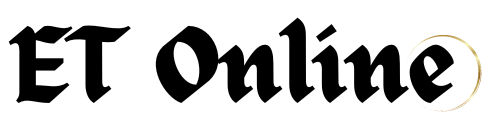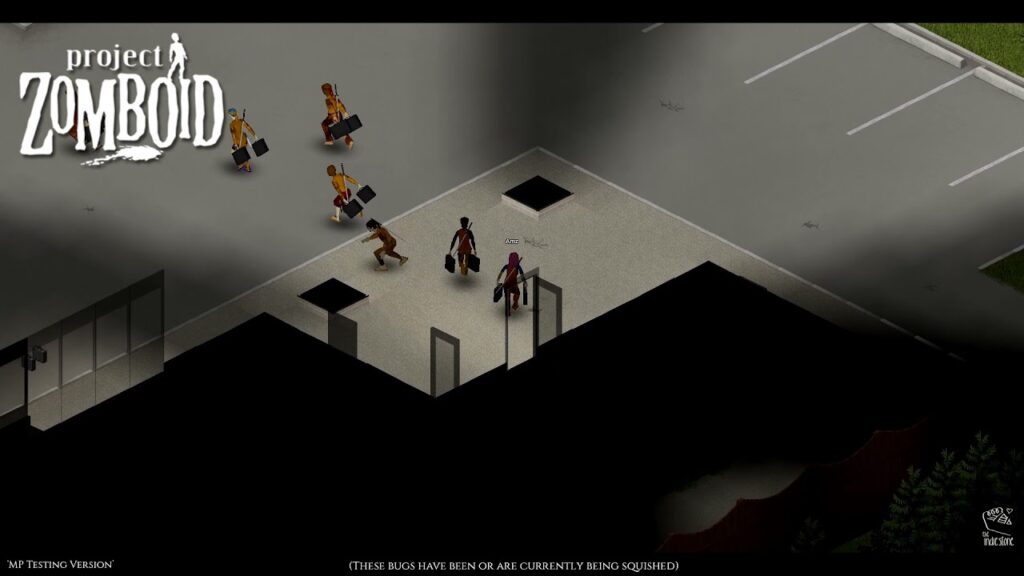Project Zomboid, the immersive and challenging zombie survival game, offers an expansive world where players must navigate through hordes of the undead to survive. However, some players have encountered an unusual problem where their character becomes invisible. This guide aims to explore the causes of the “Project Zomboid Player Invisible” issue and provide comprehensive solutions to help players get back into the game.
Common Causes of the Invisible Player Issue
Game Glitches and Bugs
In many cases, game glitches and bugs are the primary culprits behind the invisible player issue. Project Zomboid, like any complex game, can occasionally experience coding errors that lead to unexpected behavior.
Mod Interference
Mods can enhance the gaming experience but sometimes introduce conflicts or bugs. Players who heavily mod their game might find that certain mods cause their characters to become invisible.
Graphic Settings and Drivers
Outdated or incompatible graphic drivers, as well as incorrect graphic settings, can sometimes render characters invisible in the game. Ensuring that your graphics drivers are up-to-date and adjusting in-game graphic settings can often resolve this issue.
How to Fix the Invisible Player Problem
Verifying Game Files
One of the simplest methods to fix game-related issues is to verify the integrity of the game files. This process ensures that all files are correctly installed and repairs any that are missing or corrupted.
- Open Steam and navigate to your Library.
- Right-click on Project Zomboid and select Properties.
- Go to the Local Files tab and click on Verify Integrity of Game Files.
Disabling Mods
If mods are suspected to be the cause of the issue, try disabling them one by one to identify the problematic mod. This method can be time-consuming but is effective in isolating the cause.
- Open the game and go to the Mods menu.
- Disable all mods and restart the game.
- Enable mods one by one, restarting the game each time, until the issue reoccurs.
Also Read: Can Oppo 203 Play MKV Files? All You Need To Know
Updating Graphics Drivers
Keeping your graphics drivers updated is crucial for optimal game performance and can often resolve display-related issues.
- For NVIDIA users: Visit the NVIDIA website, download the latest drivers, and install them.
- For AMD users: Visit the AMD website, download the latest drivers, and install them.
Optimizing Game Performance
Adjusting In-Game Settings
Tweaking the in-game settings can help improve performance and potentially fix the invisible player issue.
- Lower the texture quality and shadow settings.
- Turn off any unnecessary post-processing effects.
- Ensure that the game is running in the correct resolution for your monitor.
Allocating More Memory
Project Zomboid can be memory-intensive, especially with multiple mods. Allocating more memory can help in resolving various in-game issues.
- Navigate to the game’s installation directory.
- Open the ProjectZomboid64.json file with a text editor.
- Increase the allocated memory values under the JVM Arguments section.
Preventive Measures for Future Issues
Regular Game Updates
Always keep the game updated to the latest version to benefit from patches and fixes released by the developers.
Careful Mod Management
When installing mods, always read the descriptions and user reviews to ensure compatibility with the latest game version. Regularly check for updates to your mods.
System Maintenance
Regularly update your system’s drivers and software. Perform routine maintenance such as disk cleanups and defragmentation to ensure smooth game performance.
Community Solutions and Support
Forums and Community Boards
The Project Zomboid community is active and supportive. Forums and community boards like the Steam Community or the Project Zomboid subreddit are excellent resources for troubleshooting tips and solutions shared by other players.
Developer Support
If all else fails, reaching out to the game’s support team can provide additional assistance. Developers can offer insights or fixes that might not be immediately apparent to players.
Conclusion
The “Project Zomboid Player Invisible” issue can be frustrating, but with the right steps, it is often fixable. By understanding the common causes and applying the recommended solutions, players can get back to enjoying their survival adventures. Keeping the game and mods updated, optimizing settings, and maintaining your system are key strategies in preventing such issues in the future.
Also Read: https://noticviralweb.blogspot.com/2024/05/mejores-seguros.html: Complete Overview
FAQs
Why does my character become invisible in Project Zomboid?
Your character might become invisible due to game glitches, mod interference, or graphic settings issues. Verifying game files, disabling mods, and updating graphic drivers are common fixes.
How can I verify the integrity of my game files?
You can verify the integrity of your game files through Steam by right-clicking on Project Zomboid in your library, selecting Properties, and using the Verify Integrity of Game Files option.
Are mods safe to use in Project Zomboid?
While mods can enhance the gaming experience, they can sometimes cause conflicts. Ensure mods are compatible with the latest game version and read user reviews before installing.
What should I do if updating my graphics drivers doesn’t fix the issue?
If updating graphics drivers doesn’t resolve the issue, try adjusting in-game settings, allocating more memory to the game, or reaching out to community forums for additional support.
Can I play Project Zomboid without any mods?
Yes, Project Zomboid is fully playable without mods. If you encounter issues, try disabling mods to see if the base game functions correctly.
How often should I update my game and mods?
Regularly check for updates to your game and mods. Keeping everything updated ensures you benefit from the latest fixes and improvements.